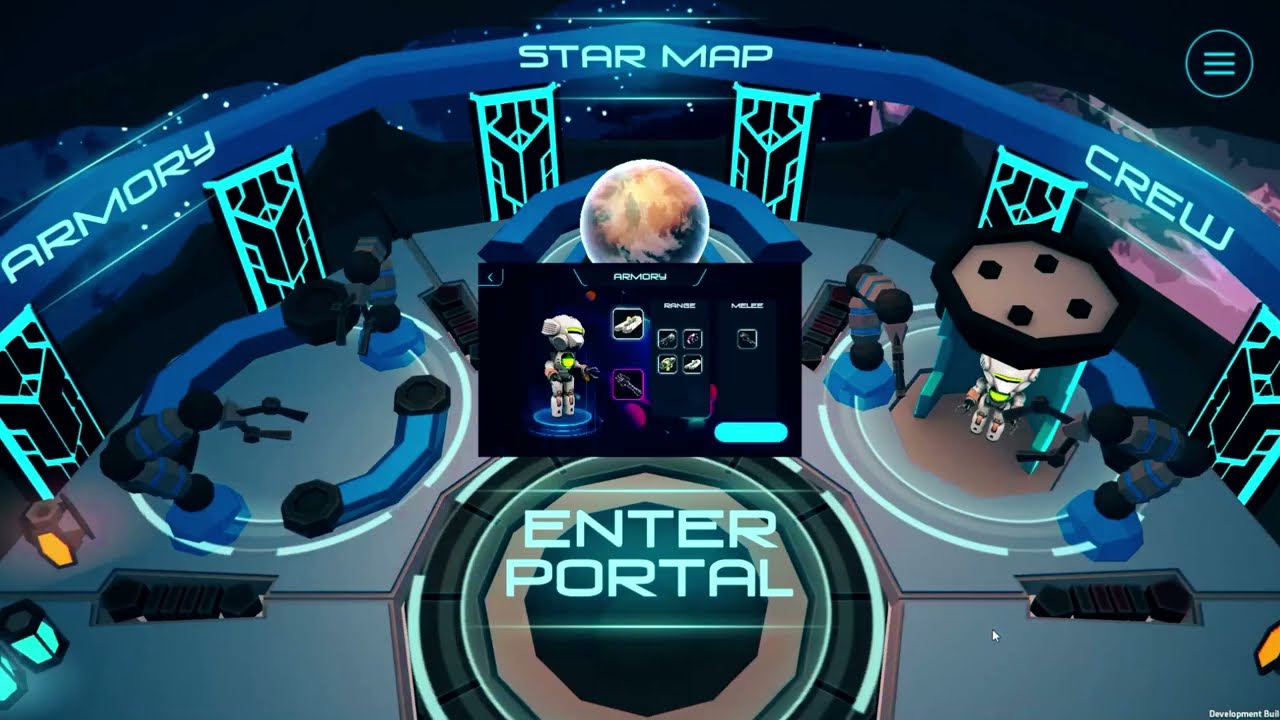There is an increasing need to enhance the security and privacy of mobile devices because of their widespread use for communicating, making financial transactions, and accessing sensitive data.
Possible consequences of a security breach include financial loss, identity theft, or unauthorized access to personal data. Protecting your digital identity and possessions should be your top priority regarding phone security and privacy.
We have taken additional precautions to ensure the safety of your personal information and prevent it from being exploited by malicious individuals.
Read also: The role of AI in fraud detection
Measures to improve the security and privacy
As someone who prioritizes the security and privacy of their phone, the following steps could be practical:
Verify the Websites and Apps that link to your Google account.
See what apps and services are associated with your Google account. Everything, including who has access to what. This will be visible to you.
You can remove any connections you have with apps or services that you no longer use or that you didn’t authorize by tapping on the app.
Take a look at all the gadgets that link to your Google account
See if any of your previously linked devices are still on this list. Take down any gadgets that you don’t need or can’t access.
If you end up misplacing your phone, you can use the Find My Device feature to track it down by visiting that section on Google.
Review the permissions for your Android App.
To find out which apps have access to which resources, head to your phone’s Settings menu, tap Apps or App Management, and finally, tap Permissions Manager. Make sure to carefully review which permissions have been given to apps that aren’t necessary.
Do not hesitate to remove the app or remove the permission if anything makes you suspicious. Reframe from cancelling access to system applications.
Google Play Security must be enabled.
You can quickly scan your device for security threats by going to your smartphone’s Settings, then Security & Privacy, and then Google Play Protect and Toggle on the Scan device for security threats.
Your apps and devices are routinely checked for harmful behaviour by Google Play Protect. This will inform you if any security risks are identified. Google will notify you to remove malicious apps from your phone if they were downloaded from the Play Store or installed through side loading.
This feature is designed to quietly monitor your device and alert you if it detects anything unusual.
Verify the safety of your device.
From PIN and pattern to password, you have many options for protecting your phone. Some phones even have biometric capabilities, such as a fingerprint reader or a face unlock.
If you’ve verified that a specific location is secure, you can use Android’s smart lock feature to avoid repeatedly unlocking your phone.
To enable this feature, move to Security & Privacy, Screen Lock and Passwords, and Smart Unlock.
Verify all of your Google passwords.
Go to Google’s website to see which sites and passwords you’ve saved and remove or change the ones you don’t need.
Opt for a Password Manager
A specialized password manager app is another option to strengthen your passwords and let Google handle them.
Password managers like LastPass create and save strong passwords for your online accounts. The passwords are automatically filled in whenever you return to that website.
To ensure security, please verify that the password manager locks itself after inactivity. You can unlock it with your fingerprint or PIN.
Read also: How to stay safe when downloading apps
Turn on two-factor or multi-factor authentication.
Turn on two-factor authentication for apps that support it; doing so is something most will advise you to do. As a precaution, this security measure ensures that you must prove your identity each time you access a website.
You can use an authenticator app, such as Authy or Google Authenticator, or a short message service (SMS) (using your phone number).
After you download these apps, enable security features like a PIN or fingerprint scanner to unlock them.
Alternatively, you can take things further and use actual security keys.
Last but not least, visit Google’s security page to double-check your safety and any other issues that require fixing that we still need to cover here. After you finish, your smartphone’s privacy and security will be secured.